Well, its finally arrived! The new Windows 7 operating system which will hopefully encourage all those who still insist on remaining with Windows XP because they weren’t prepared to upgrade to Vista, a valid reason at last to move on.
I have been using Windows 7 since it became available in its beta form, and it is a fantastic operating system with some brilliant touches and ideas incorporated into it which are intended to make the users life a little easier. So here are just some of my favourite things in Windows 7.
1. The taskbar.
I have always preferred to have all of my favourite programs that I use the most displayed on my taskbar so that they are available to me at all times and are just one click away. It just makes a lot of sense to me to have them there so that I can access them even if I am online and reading a website for example. But its how the new taskbar in Windows 7 actually works that is so fantastic. If a program or application is still open then that particular icon is slightly opaque so that you can see that open program at a glance.
![]() Not only that, but if you are downloading something in Internet Explorer for example, you can see the progress of the download in green working its way across the Internet Explorer icon. If you have two windows open in a program or application, again this is shown by there being two opaque instances visible. Want to be able to access a website that you have been browsing recently in Internet Explorer and go straight to it with one click? Or access a post you were recently working on in Live Writer? Easy, just right click on the icon to view ‘jump lists’ where you can then ‘jump’ to that website or recent post. Jump lists as they are called, are not implemented with every application or program at this particular time, but eventually they will be.
Not only that, but if you are downloading something in Internet Explorer for example, you can see the progress of the download in green working its way across the Internet Explorer icon. If you have two windows open in a program or application, again this is shown by there being two opaque instances visible. Want to be able to access a website that you have been browsing recently in Internet Explorer and go straight to it with one click? Or access a post you were recently working on in Live Writer? Easy, just right click on the icon to view ‘jump lists’ where you can then ‘jump’ to that website or recent post. Jump lists as they are called, are not implemented with every application or program at this particular time, but eventually they will be.
2. The Action Centre.
I love the Action centre in Windows 7! It brings together all of the security and maintenance areas concerned with looking after your computer neatly into one area which has a ‘safety flag’ icon visible at all times on your taskbar. If this icon is white, then everything is running fine, if it turns red, then there is something that needs your immediate attention. Under the Action Centre umbrella resides the two separate areas of Security and Maintenance, but there are also extras included besides those. There’s the new addition of Troubleshooting where you can find and fix any problems as they occur, you can do a restore of your computer to an earlier time.
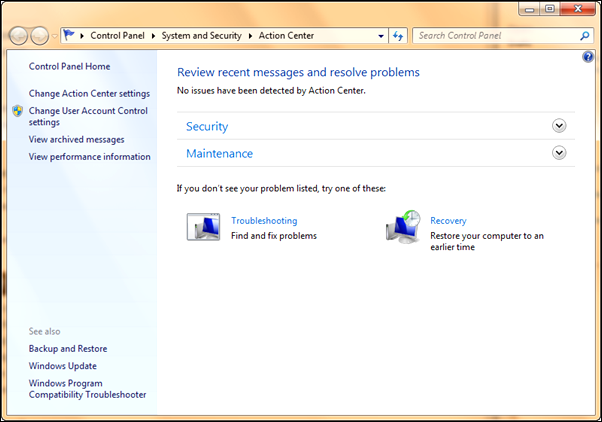 Whenever and if ever a problem with your computer occurs, Action Centre will try and come up with a solution to that problem. If it can’t be resolved at that particular time, the problem is logged and then when a solution presents itself later, you will be informed that a solution has been found. You can set up the Action Centre settings for receiving messages about problems as they occur (it constantly checks for these all the time) and you can stipulate which messages you wish to receive from Action Centre about various aspects of Security such as Windows Update, your Network firewall, you virus protection etc, and also your Maintenance messages regarding any backups, checks for updates or Windows Troubleshooting. You can turn any of these off if you wish.
Whenever and if ever a problem with your computer occurs, Action Centre will try and come up with a solution to that problem. If it can’t be resolved at that particular time, the problem is logged and then when a solution presents itself later, you will be informed that a solution has been found. You can set up the Action Centre settings for receiving messages about problems as they occur (it constantly checks for these all the time) and you can stipulate which messages you wish to receive from Action Centre about various aspects of Security such as Windows Update, your Network firewall, you virus protection etc, and also your Maintenance messages regarding any backups, checks for updates or Windows Troubleshooting. You can turn any of these off if you wish.
So the Action Centre is constantly looking after your whole computer to make sure that it is running at its optimum best.
3.Themes.
Again, this feature could have been introduced especially for me! I am constantly changing my desktop background wallpapers and so the new ability to have a slide show of changing wallpapers on the desktop is fantastic. In fact whilst testing Windows 7, I have actually made some of my own themes to share with others as you can choose to save your theme as a Windows 7 theme file and then upload it to share with other users. It’s fairly easy to create your own theme as well simply by choosing some of your favourite wallpapers, choosing a window colour and the sounds for your theme and also to choose a Screen saver for it as well. You can also stipulate how often each wallpaper will change to the next one during the slide show. I just hope that Microsoft sets up a Windows 7 theme sharing site for that purpose so that everyone who uses the new OS can then share themes with each other.
4. Connections.
Connecting other equipment up to your computer is now a breeze with Windows 7. With all my other equipment such as my Canon printer, my Samsung mobile phone, my daughters Nokia phone and my Samsung camera, I have not needed to use any of the relevant discs because Windows 7 has just found the drivers automatically as soon as I have plugged the external device into the computer. It really has been made so much easier to use any external device with the computer, and XP users should upgrade to Windows 7 for this feature alone in my opinion! Not only that, but all your devices are then visible on the Devices page so that you to see them all.
5. Aero Snap.
Strange name I know, but believe you me, you will wonder how on earth you ever managed without this feature! Its so handy when you are working in two different applications. Before Windows 7 when I was composing my blogs in Writer, I was constantly having to go to and fro between either a web page as I worked my way through each step, or my pictures folder. Now, thanks to Aero snap I simply ‘snap’ the Live Writer screen to one side of the screen, then ‘snap’ my pictures folder or the website screen that I am working through if doing a ‘how-to’ post to the other side of the screen, and then I can just drag and drop a picture into the text of my post from my picture files or alternatively work my way through each step on the website page as I write about it in the post inside Writer. It saves me so much time!
So there you are, just a few of my favourite things in Windows 7.
TG
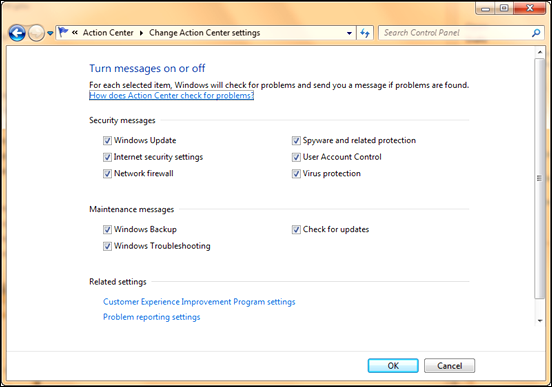
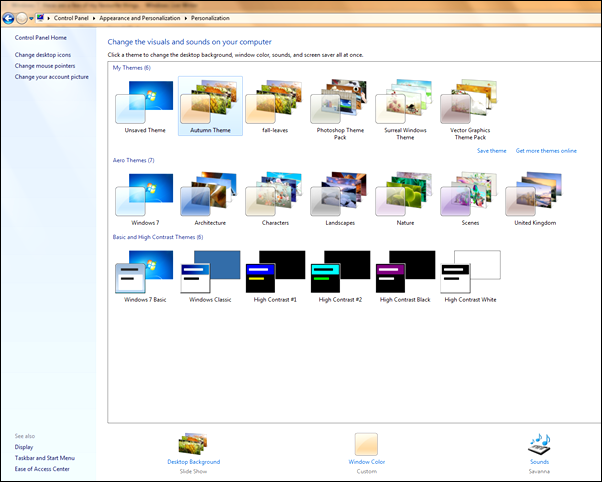
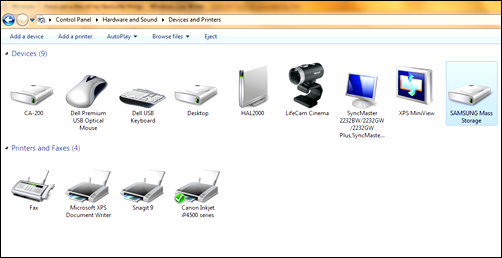
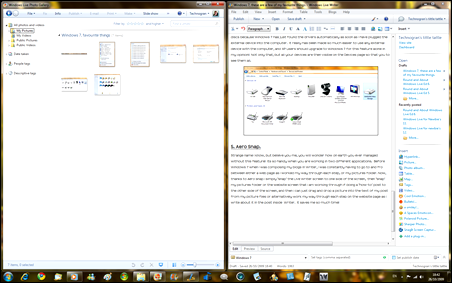
No comments:
Post a Comment
Say what you think