Now let’s take a look at setting up a blog on Wordpress. Recently the Wordpress team (known as the Theme Team) have been giving users a multitude of new themes to choose from, most of which contain some really useful customisation features. Just as with Blogger, Wordpress is very simple and easy to set up for even a complete novice to begin blogging. Not only that, it has one of the most easy to use user Dashboards for controlling everything about your blog that I have ever used. So, let’s get started shall we?
To begin, go to http://wordpress.com and click on the orange ‘Sign up Now’ tab under Express yourself. Start a blog on the top right hand side of the Wordpress.com home page.
Next you will be asked to provide a username and password for your new Wordpress blog. This username and password will be used to sign into your blog. If the username that you choose is already in use, you will be asked to provide another one. You will also be asked to provide an email address for any communication purposes such as when someone has left a comment on your blog for example.

Once you have completed those details, click on Next. The next page will show you what the Blog Domain or URL of your blog will be. In my case the complete URL will be http://anothernewbie.wordpress.com On this page you can change the Blog Title if you wish or leave it until later. You can also change the language of your blog from the drop down list provided. Once you are entirely happy with your settings, then click on the Signup tab.
A verification will then be sent to you via the email password that you have just included. This is to check that the email address you have provided is authentic and also that you are who you say you are. Whilst you are waiting to receive the email notification to your inbox, you can fill in some details about yourself such as your first name, last name etc and a short resume about yourself in the boxes provided, or you can just leave these blank for now. If you fill these details in, then click on Save Profile.
As soon as you have received your activation in an email and ‘clicked through’ to activate your account, you are ready to go! You can immediately begin blogging on Wordpress.com. You can either view your site or alternately Login and begin composing your first blog!

Next post we’ll compose a first post to our new Wordpress blog using the online blog editor.
TG

![and I have a wordpress blog[4] and I have a wordpress blog[4]](https://blogger.googleusercontent.com/img/b/R29vZ2xl/AVvXsEjirbrD872WQLlM2a7U9kGN9W2Q3l93Hy-sqxoJTuigL2RzMlESDCraGN2obng8ViLjjLJyshTY5H4BVQK3Cj4xUBjGb7xbubLEIW1B70KLey17LrsdwuT4em4pzo4K76tS93_gLOv-LXw/?imgmax=800)
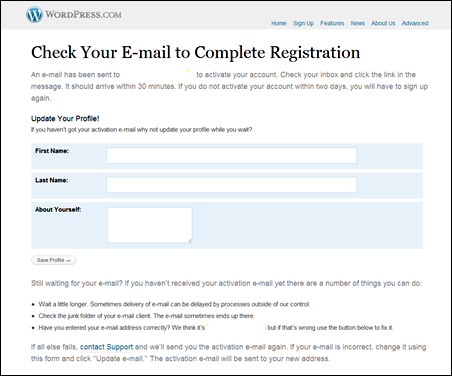
Outstanding! Just as with Blogger, I'm using Word Press and I can use all the help I can get. Rest assured I'll be following this tutorial closely as well. Thanks, TG!
ReplyDeleteGlad that your enjoying my how-to tutorials Rocket man. Watch out for the next one soon
ReplyDeleteHi Technogran, I like WordPress although I've never used it. But as far as I know, they don't have a "Friend" type of gadget or message system do they? Just asking if I'm right about this.
ReplyDeleteGerry, don't quite follow what you mean by 'friend type' gadget. You can follow blogs on there as on here, then you can add any friends blog to your blogroll and add a gadget that shows all those blogs. Can you be more specific please about what you mean by 'friend type gadget'?
ReplyDelete