Lot’s of my friends who have blogged for years on Windows Live Spaces are leaving for pastures new. Some are already on Blogger and some have migrated over to Wordpress. To help them get the hang of both of these blogging sites, I intend to do some of my ‘how-to’s in order to help them either make up their minds which platform to choose, or alternatively to guide them through each stage of setting up their blog on either one or the other.
I intend to begin with Blogger not because its the easiest to use although many consider it so, but it does tend to be the first port of call for any newbie's to blogging. So take your time, work your way through my hopefully helpful posts on how to set up a blog on Blogger, choose your own template from the huge choice one can attain by doing a search online for blogger templates, or alternatively create your own ‘look’ by making use of the new Blogger template designer. I’ll try and take you through all those new terms on Blogger as well and all those wonderful gadgets that work with Blogger.
Begin at the Beginning.
So, let’s set up a blog on Blogger! Go to https://www.blogger.com/start where you will be greeted by the Blogger home page and you can have a nosey around to find out more about Blogger. As you can see from the Start page, you can use your Gmail account if you already own one as your username and password into Blogger. If you don’t already have a Gmail account, you can create one. If you are new to Blogger it might be a very good idea to take a look at all the help offered to you from the right hand side under the Learn More heading. You can take a quick tour, watch a video tutorial, discover more features and read Blogger Buzz.
Below that list of helpful things to do, you can also see a slideshow of ‘Blogs of Note’ where many of the featured blogs on Blogger are shown. Simply click on the left/right buttons to scroll through them and click on the titles in order to read them.
In order to begin creating your Blogger blog click on the orange CREATE A BLOG tab where you will be taken to the Create a Google Account page. This page requires you to fill in the usual details that most of us have become familiar with. First of all you must provide an email address which has to already be in use. Once you have completed all the information required and filled in the security word verification, then click on the orange Continue tab.
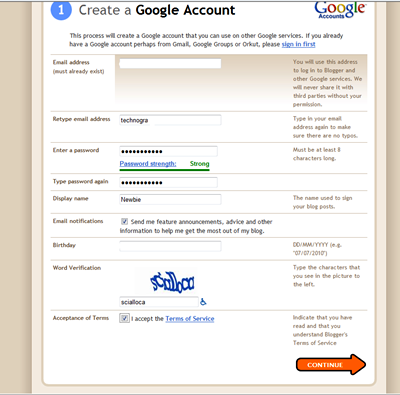

You will also be asked to set up your blogs URL. If your chosen URL is not available, you will be offered other suggestions, or asked to choose another name. If your chosen URL is accepted, it might be a good idea to write it down for safekeeping as this will be the web address of your blog and you will need to share it with family and friends. After filling in the usual word verification, clicking on the Continue tab will take you to the next stage, that of choosing a starter template (theme) for your blog.

For this how to, I will stay with the first one, Simple. Click on Continue. And that’s it! Your done. You can begin to write a blog post straight away using Bloggers online post editor, or you can continue to change your chosen template if you wish. Here is a fairly simple first post made with the online Blogger editor.
In my next how-to post I intend to concentrate on the Blogger dashboard, for its here where you can alter and control everything, think of it as your blogs control centre. We will also be moving some of the Gadgets around in our Simple template and adding a few new ones.
TG


Great job Technogran, I'm going to write an entry to refer people back to this.
ReplyDeleteHave a nice day!
Even though I'm already using Blogger and Word Press I'll be paying close attention to your tutorials because you always seem to find things that I've missed. Good post, TG and thanks!
ReplyDeleteI am so glad you are here doing this. You do just a good job of leading thru the steps. Makes it so much easier then wading thru all the other places trying to find out how to do what. Have a great day..
ReplyDeleteThis comment has been removed by the author.
ReplyDeleteThanks all of you for your comments. I will be taking it slowly step by step as always. There have been quite a few changes on both blogging sites recently, what with Bloggers Template Designer and Wordpress churning out new themes with some excellent customisation options. Keep following and please if you know any other users who are new to either platform, but feeling a little lost with it all, point them to these how-to blog posts.
ReplyDeleteThanks
TG
All I can say is TG for YOU. I've been a pure mess since coming to Blogger from Spaces. Just when I finally get a grip on Spaces, the old team screws it all up...but you know what's been happening over there. So I decided on Blogger and I sometimes feel like I'm drowning trying to learn it. People "tell" me it's easier but so far it's not to me. But now I have you and I can drop by at will and study. Boy oh boy, I'm glad you came to Blogger :D
ReplyDeleteJenny, I didn't 'come' to Blogger, I have been on Blogger for a number of years! I try all the blogging sites out (to test Live Writer's ability to sync if nothing else!) ;) Then follow my how-to's Jen. I will be trying to be as detailed as possible.
ReplyDeleteLet's make sure that you end up with a lovely template theme that is just you, and that you are happy with everything.
This is just way cool. Take that Live Spaces. Great job here and I'm here to say I'm once again enjoying my blogging now that I've moved over to Blogger. I had the account for years but never used it. It's a lot easier than it use to be. Oh by the way watch out for that Jenny cause she's smarter than she lets on. lol
ReplyDeleteDon't worry Curtis, I am well aware that Jenny is a lot more 'savvy' than first appearances would dictate! I have known her and helped her on Windows Live! LOL However, lot's of users take some time to adjust to a new site. Its unfamiliar and strange.
ReplyDeleteIt's people such as Jenny that I like to help.