Although you have been able to add a watermark to any of your photos included in a blog post in Live Writer, in its previous incarnations this feature tended to be overlooked by users as it was hard to find, buried as it was under the Advanced tab in the Pictures sidebar. In Live Writer’s latest version available from HERE it is far easier to both find the Watermark feature and use it as well. Here’s how to put your own stamp on any of your photos that you include in your blog posts directly from Live Writer!
1. Insert the photo that you wish to Watermark into your post in Writer and then click on it to bring up the Picture ribbon.
2. Next click on Watermark from the picture ribbon. The Watermark window will open. It already contains the ©copyright marker for you, so all you need to do is add your preferred copyright such as your name, and also decide its placement within the photo and which font you prefer to use.

4. Next I am going to choose a different font for my Watermark from the default Arial one and then also choose a different size.
5. I’m going to choose Antipasto font for my Watermark and resize it to 10. I’m also going to move it to the top left hand corner of the photo where I think its easier to spot. You have the choice of using any of the available fonts stored on your computer, and you can place the Watermark in any of the four corners of your photo, or alternatively you can place it in the centre. NOTE. Some fonts are more prominent than others, and you might have to try cycling through some of your fonts until you find one that suits your particular picture and its placement in the photo can also add to whether or not it is easy to spot.
You might not want it to look prominent so as not to spoil the photo. preferring instead to make your watermark blend in. However, other users do prefer that their watermark is very prominently displayed over a photo so that others cannot easily share or display it elsewhere without the copyright notice being seen.
So its now really easy to add a copyright watermark to any of your photos that you wish to include inside a blog post. As I have stated, this feature was present before in the Wave 3 version but many of Live Writers’ users were simply not aware of its existance. Now, thanks to the Ribbon Interface, its so easy to find this useful feature and make full use of it.
TG


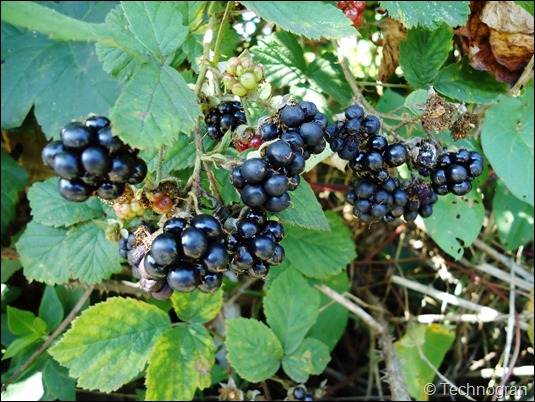

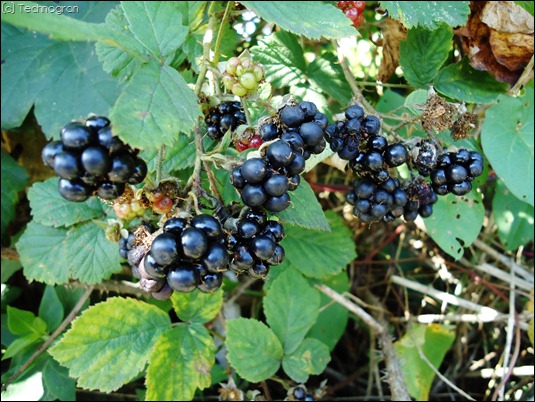

Nothing to do with your post, just thought I'd let you know that I wondered where you had gotten to. Did you decide to drop (Kubuntu) Linux in favor of Windows? Haven't seen you on Kubuntu Forums in more than two years. You still have your account there.
ReplyDeleteI'm one of the Global Moderators on KFN, so if you have decided not to continue with Kubuntu, and you desire, I can delete your KFN account. Just let me know. You can send me a PM on KFN.
Snowhog
KFN Global Moderator
Oh, I think I'll stay there for now. Always best to keep one's options open. ;) I never left Windows even when I was running Kubuntu! Used to dual boot. Thanks for the offer anyway.
ReplyDeleteI just recently noticed the advance tab when working with my photos in writer. Low and behold I saw all these extras you could do as with the watermarks. I know I should be watermarking my photos just so if they do get out there at least it say on there who created it. But then soon I would feel everything should be copyright and so on and so. I am just trying to keep it simple and share what I create or what I see. But thank you for always letting us know of the new stuff that pops up.
ReplyDeleteCarrie, you don't have to use a feature if you don't want to. Watermarking is there and included for those who do like to watermark their photos and pictures.
ReplyDeleteGlad you found all the other extras. Why are you not using the beta versions? Are you still using Windows XP?
Hi!
ReplyDeleteGerry is at http://gerrya2u.blogspot.com/.
He can explain how to do a slideshow/album on blogger.
Have a Great one!!!
Thanks RU Serious, I have asked him to show me how to do one. Thanks
ReplyDelete