Every time that someone adds you to a circle, you will receive an email notification to inform you of the fact. You do not have to add them to one of your circles of course, but one way that you can ‘vet’ those people who have added you to one of their circles, is to see what sort of posts they are making by accessing their posts that they make via Incomings. Incomings is purely a stream made up of the posts of those who have added you but who you have not yet added. Taking a look at your Incoming stream helps in deciding which people to include in a circle or not, and also which of your circles to put them in. For example, if you note that most of their posts are about photography, they can then be placed in a Photography circle.
1. When you receive the email notifying you who has added you to their circles on Google +, click on Add to circles inside the email in order to take you to your Notifications page.
2. Hovering your mouse over each persons name will tell you a little bit about that person. You can also Hide a person or Block a person from this Notifications page.
3. Clicking on More from the top right hand side of this Notifications page allows you to access a drop down list where you have some more choices which are as follows, All, Added to Circles, Posts by you, Posts by others, Mentions and Photo Tags. Clicking on each of those choices from this list allows you to see that choice in the Notifications stream. But how do you choose which Notifications actually end up arriving in your email box?
Setting up your Notifications.
4. From any page in Google Plus, click on the small gear icon at the right hand side of the black bar.
5. From that drop down list, click on Google+ settings.
6. From this Notification settings page you can adjust how you receive your notifications, either by email or SMS to your phone. (by adding your mobile number)
7. Below that choice, you can tick or untick any of the choices listed under Posts and mentions of my name, Photos of Me, begins a Huddle conversation with you, adds a +1 on any non-Google site and you can also choose whether or not to include any geo-location in your newly uploaded albums and photos. You also can choose who’s tags of you in a photo can automatically link to your Profile.
8. To check on the posts that someone who has included you in one of their circles is making, click on Incomings from your Home page. Accessing the Incomings stream can help to aid you in deciding whether or not to include them in your own circles or not.
TG




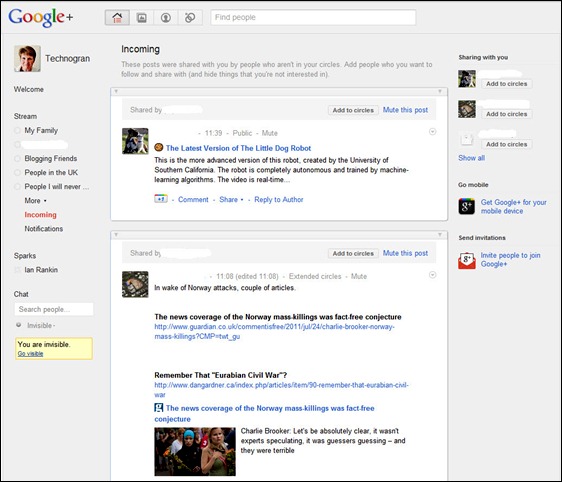
No comments:
Post a Comment
Say what you think