There are two completely separate versions of Internet Explorer contained in the Windows 8 Consumer Preview. The Desktop version works in more or less the same way as previous versions of IE, but the METRO version is a whole new different ball game! So let’s work our way through using it shall we?
1. Click onto the IE tile from the METRO start screen to open Internet Explorer.
2. At the bottom of the screen you will see the following, a back arrow, the URL bar, refresh icon, pin icon, Settings spanner icon and a forwards arrow. Type in an URL into the URL box to go to that webpage.
3. Clicking on the PIN icon allows you to pin that particular website you are currently on to your METRO start menu so that you can go to it via one click.
4. At the this time, clicking on the SETTINGS (Spanner) icon currently offers you FIND ON PAGE or VIEW ON THE DESKTOP. The latter choice offered in case the website in question does not display correctly or work for any reason. Choosing FIND ON PAGE opens a box where you can type in your word or phrase.
5. Typing in a word into the URL box will show you all those websites that you may have previously visited that contain that word or phrase, or if you wish to conduct a search using that word or phrase then press return.
6. If you left click inside the URL box, your most visited Websites and the one’s that you have pinned to your METRO start screen will be displayed. Clicking on any will open that website.
7. Right clicking whilst in METRO IE will show all of the previous websites you have visited recently visited in small windows. (tabs) Clicking on any small window will open that website. Clicking on the X icon will close it.
8. Clicking on the + icon opens a new tab and clicking on the … icon let’s you set up a new InPrivate tab or Clean up your tabs.
9. At any time whilst on a website, you can use the left arrow to go back a page, or right arrow to the last page that you viewed if available.
10. Right clicking on a link in a website allows you to Copy Link, Open link in new tab or Open the Link immediately.
TG Next post, we’ll run through using more than one program at a time and sorting out your METRO Start screen for productivity.
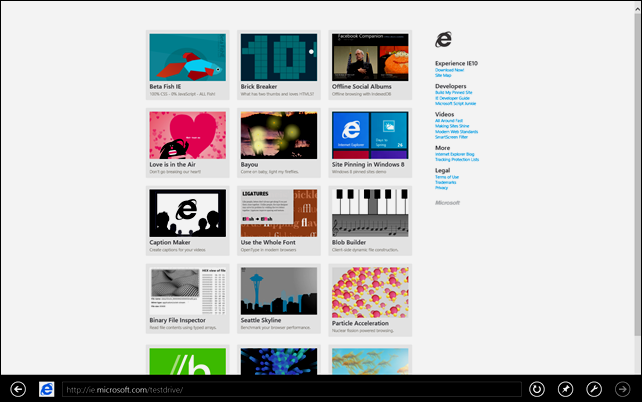

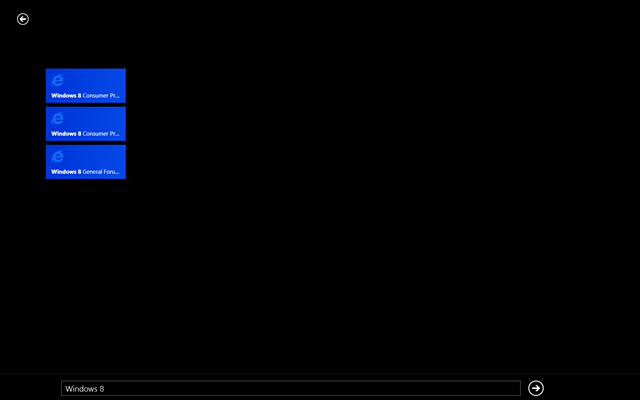


No comments:
Post a Comment
Say what you think